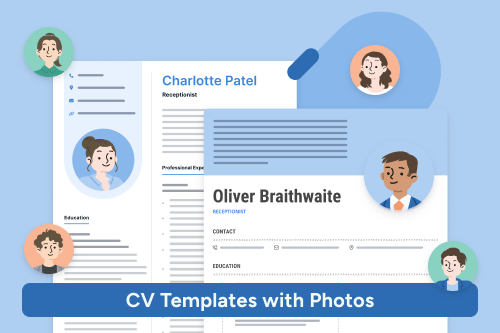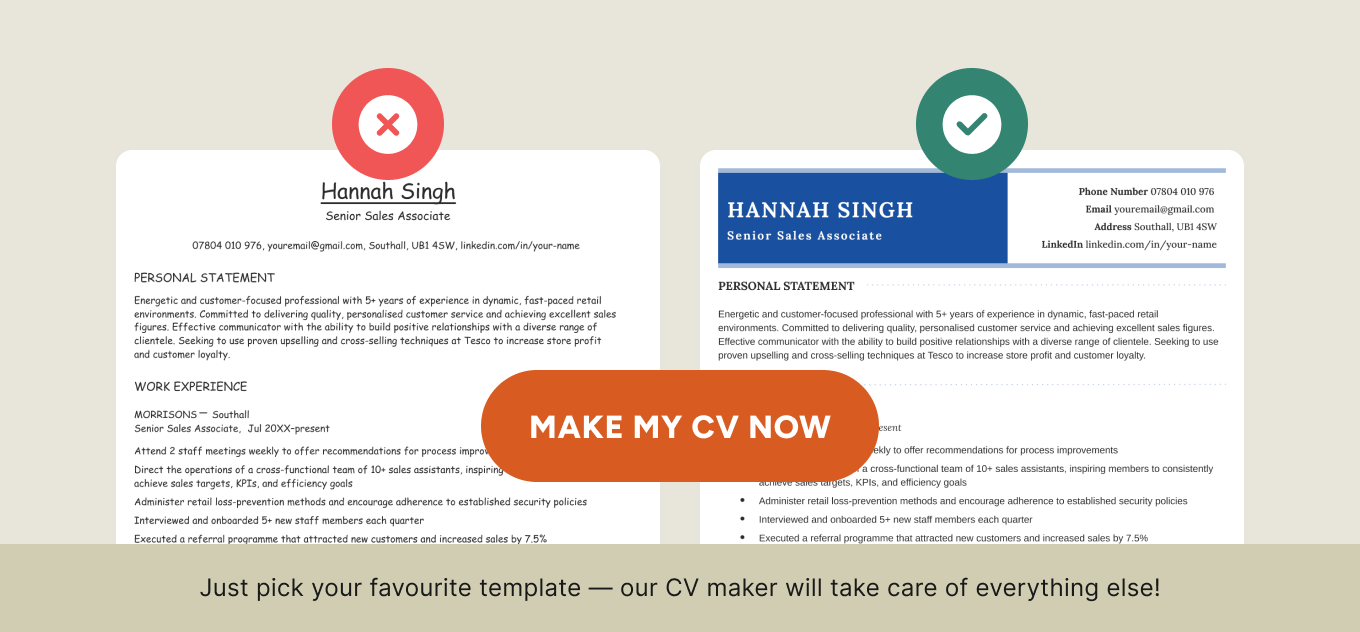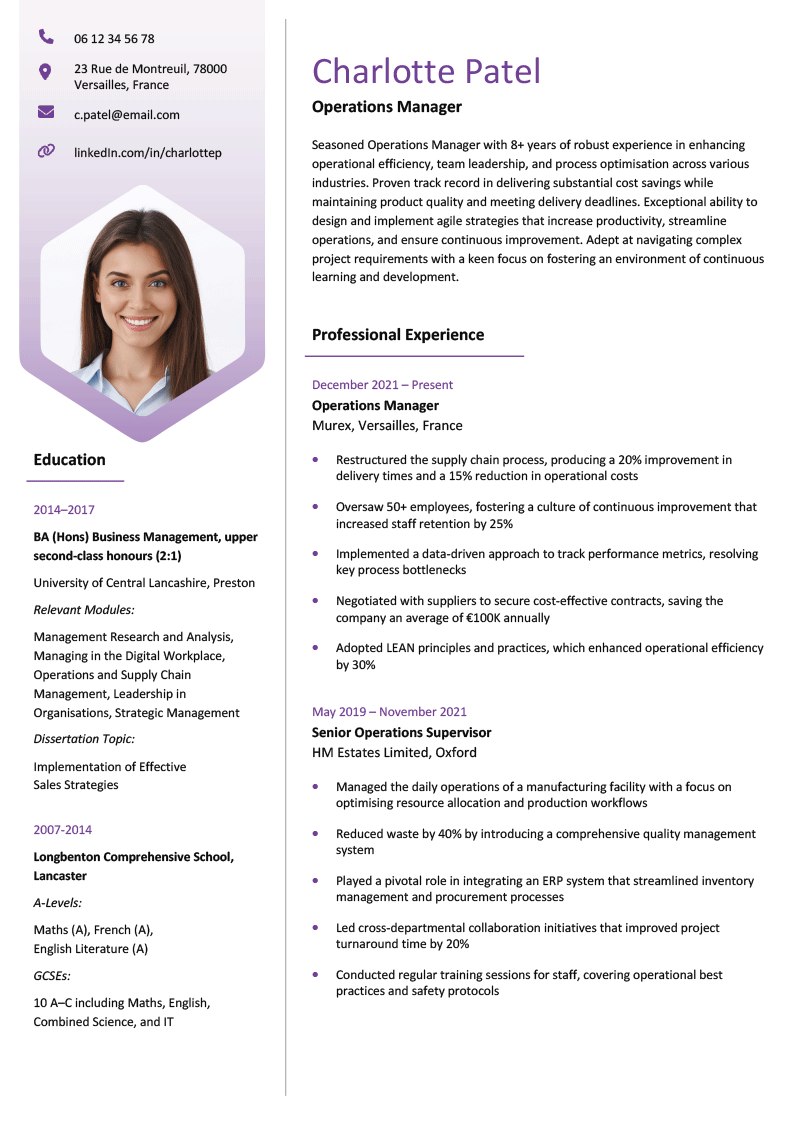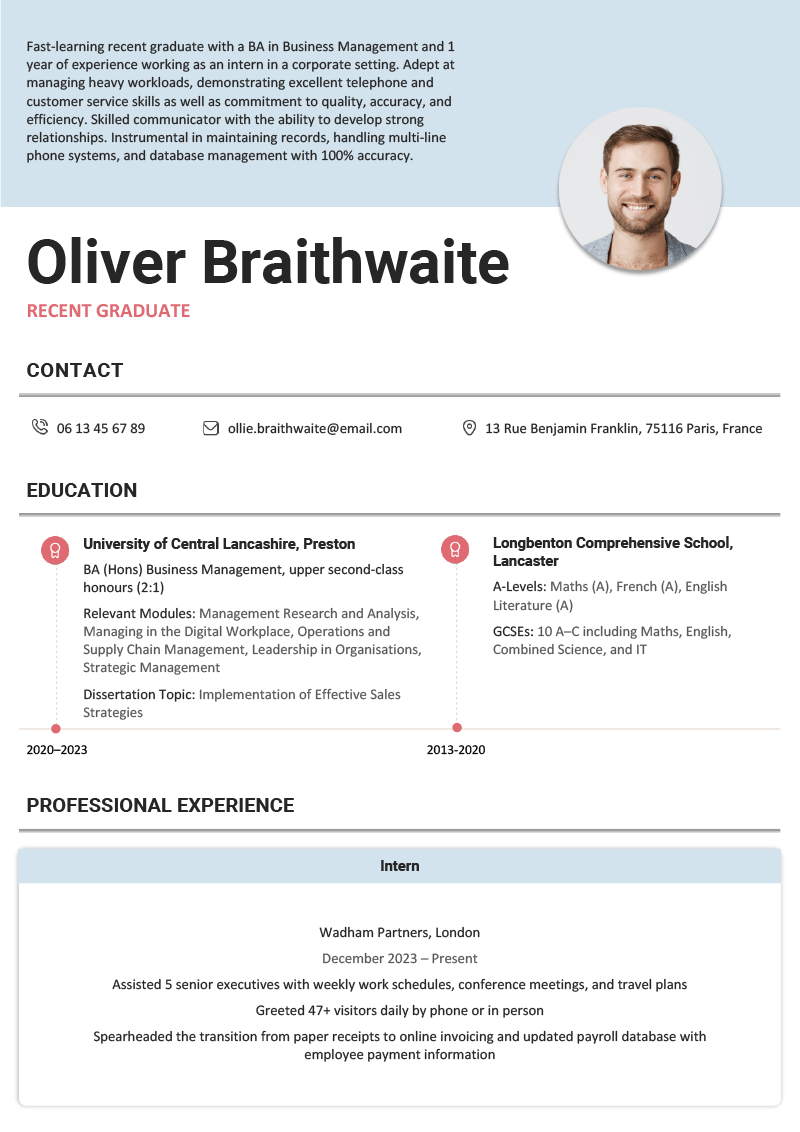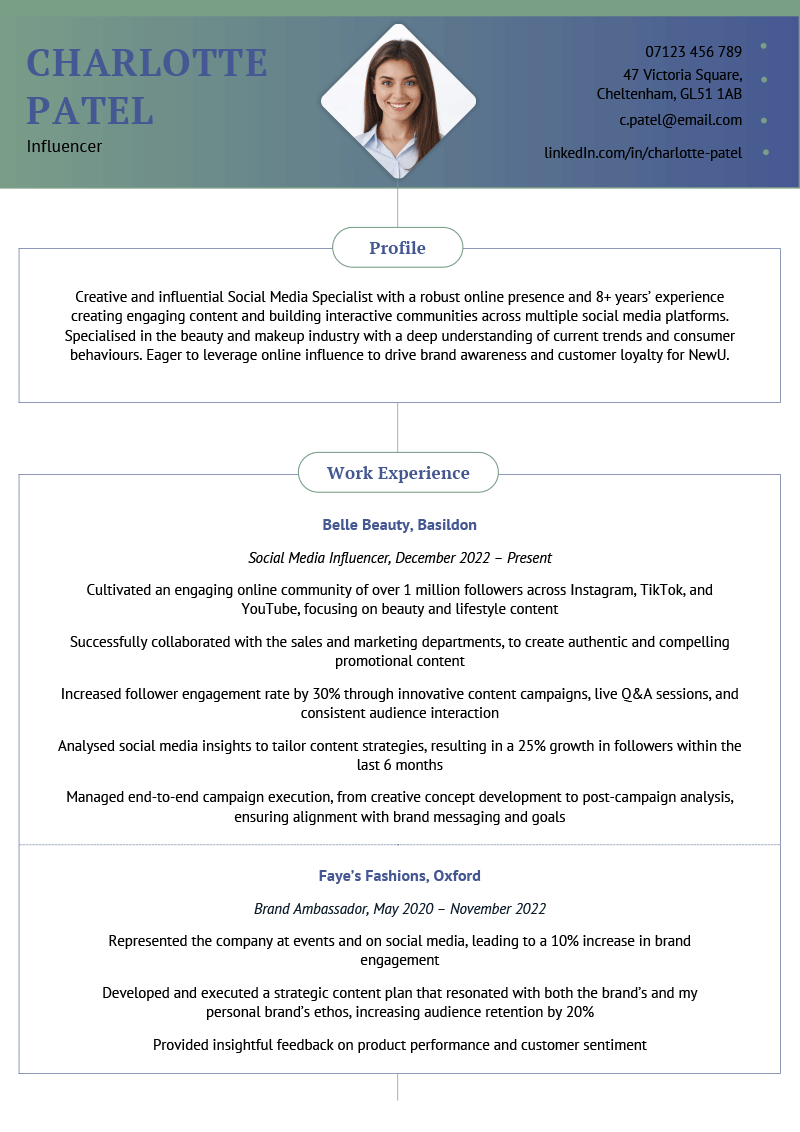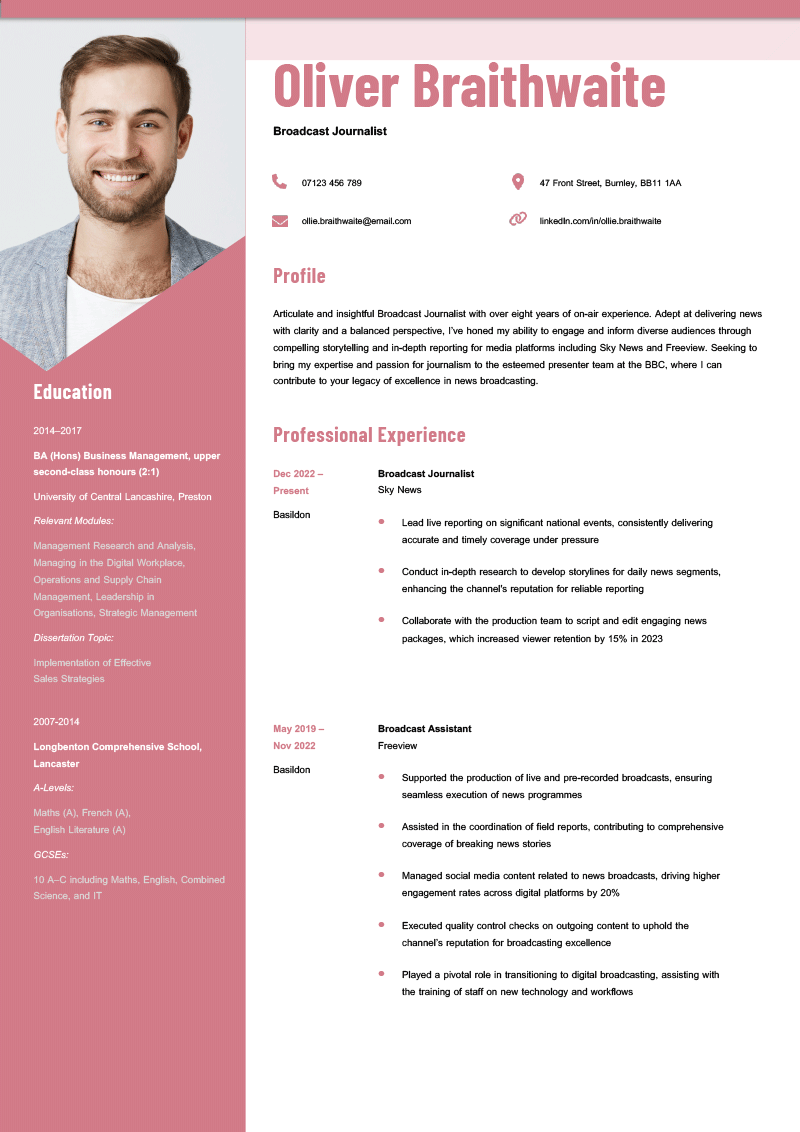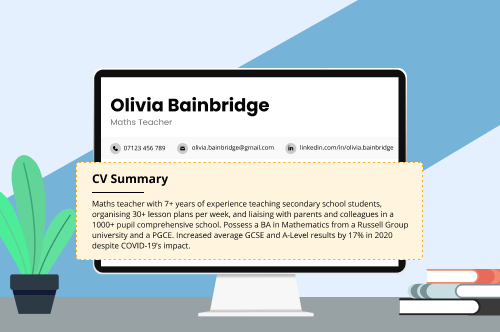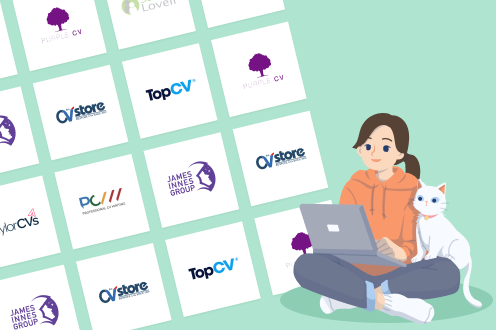Are you an actor, model, or applying for a job in a place where CV templates customarily include pictures (France, for instance)? Easily add your headshot to one of our free-to-download photo CV templates to make a great first impression on your target employer.
4 photo CV templates you can download
Each of the CV templates with photos below is free to download for Word.
Simply click the green Download button, open the file, insert your picture (we have a video that shows you how below), and change the content in each section to match your needs, including a CV template with a:
1. The Hebrides CV template
This UK CV template neatly fits your education and experience on the first page:
Download Photo CV Template (Word)
2. The Lagan CV template
This photo CV template emphasises your CV’s personal statement:
Download Photo CV Template (Word)
3. The Pennines CV template
Our Pennines CV template puts the primary focus on your work experience:
Download Photo CV Template (Word)
4. The Snowdonia CV template
This CV template uses an extra-large photo to get the attention of recruiting managers:
Download Photo CV Template (Word)
A photo CV template you can copy & paste
Prefer to work in Google Docs or already have your photo inserted in a document? This CV template guides you through laying out a CV with a photo in a way that gets employers excited about interviewing you for a job.
Just paste it into your writing program, add a photo at the top, and follow the instructions written in each section:
Don’t think this template works for your industry or career level? Find another blank CV template that’s made for a specific job or situation.
3+ photo CV examples you can use for specific jobs
Looking for a photo CV for your particular line of work? Here are three examples of CVs for specific jobs that require you to send a photo as part of your application:
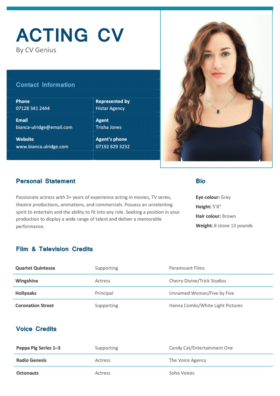
Acting CV
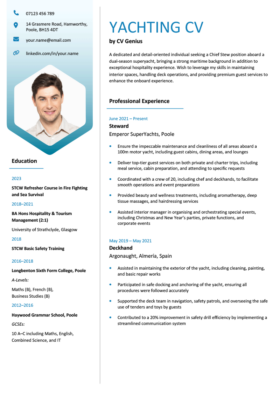
Yachting CV
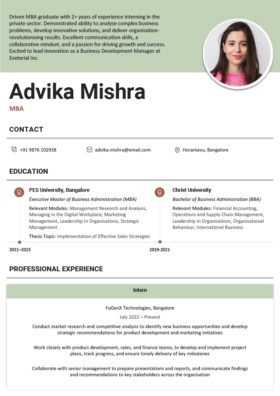
CV for freshers jobs in India
We also have CV examples for roles that may or may not require a photo CV. We’ve left the photo off these CVs because you should only add it if the job advert says to do so (some companies reject applications with pictures to avoid biased hiring practices):
3 tips for using your photo CV template
Below are three tips that help you decide whether a CV template with a photo is right for you, and if so, how to use a CV with a picture. But first, here’s a video that shows you how to add your photo to our CV templates:
If you don’t like watching how-to videos, we have the written step-by-step process for inserting a picture into our CV templates below.
1. Make sure including a photo is appropriate
In the UK, you should only put a photo on your CV if you work in a role that depends on your appearance. Adding your picture when it’s not relevant to the position, though, opens up the possibility of discrimination.
For example, using a CV with a photo for a fashion model job makes sense, because you can expect employers to evaluate you based on your physical characteristics. But including your picture on a barista CV is unnecessary, as your appearance isn’t related to how well you can serve coffee to customers.
So only use a CV with a photo if:
- the job advert clearly tells you to (if the employer makes adding a photo optional, use your best judgement)
- you’re targeting a role that requires you to have a certain look (for instance, you’re an actor applying to play a character with specific physical features)
Using LaTex to edit your CV? You can find some good LaTex CV templates with photos online.
2. Use a professional headshot
Once you’re certain you should use a photo CV template, it’s time to decide what picture to insert. If you don’t already have a professional headshot you’re happy with, follow these guidelines to take a perfect photo for your CV:
3. Include a cover letter without a photo
You should write a cover letter for every CV you send to employers, and your cover letter template should match your CV.
But when you use a CV template with a photo, don’t include a picture on your cover letter — only the formatting and style (colour, font, and so on) should match. Here’s why:
- customary cover letter formatting doesn’t include a photo — regardless of what type of job you apply for
- the recruiter will see your photo on your CV, so they don’t need to see it again on your cover letter
- some employers like to print job applications to make notes on during internal reviews or job interviews, and they won’t want to waste ink by printing multiple pictures
If you’ve chosen one of our photo CV templates above, great! We have matching cover letter templates without photos, all free to download.
If you don’t have time to write your cover letter yourself, try using a cover letter builder that writes your content in minutes with expert-guided AI. You can even download a text version of your letter for free, and paste it into your preferred template.
3 frequently asked questions about CV templates with photos
Didn’t have all your questions about CVs with photos answered above? We’re not done yet!
Here are answers to three common questions about photo CV templates:
1. How do I insert a picture into a Word template CV?
Our video above shows you how to insert a picture into our photo CV templates. But here are written instructions too:
This is how to insert a picture into a Word template CV if it has a placeholder image:
- Right-click the placeholder image or the area where you want to insert your photo
- Navigate to Change Picture → From File… in the drop-down menu
- Choose your image file from the pop-up window
- Use the directional arrows to change the position of your photo if necessary
Here’s how to insert a picture into a Word template CV if it doesn’t have a placeholder image:
- Click where you want the image to be in your document
- Navigate to Insert → Pictures → Picture from File…
- Choose your image file from the pop-up window
- Use the directional arrows to change the position of your photo if necessary
2. How do I add a picture to my CV PDF?
You should add your picture to your CV in your word processor before you save it as a PDF. However, if you don’t have access to the original file and need to edit the PDF, you can follow these steps to add a photo:
- Download Adobe Acrobat for free
- Use Adobe Acrobat to open your CV PDF
- Navigate to Edit → Image
- Select the photo you want to add and adjust it as needed
3. Should I smile in my CV picture?
Yes, you should smile in your CV picture but don’t overdo it. Smile as you normally do — both showing teeth and closed lips are fine, as long as you look natural.
An over-the-top smile could make you seem too eager, while a serious stare may cause employers to view you as impersonal.
Add your photo faster with a CV builder
Putting a photo on your CV can be tricky. You need to make sure it’s the correct size and fits your text around it in a way that looks professional.
You can skip that technical work and focus on getting your content right by using a CV builder that automatically places your picture in your CV’s format.