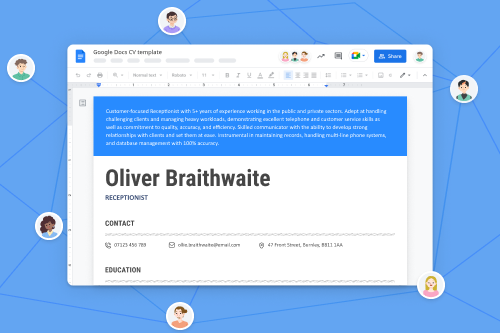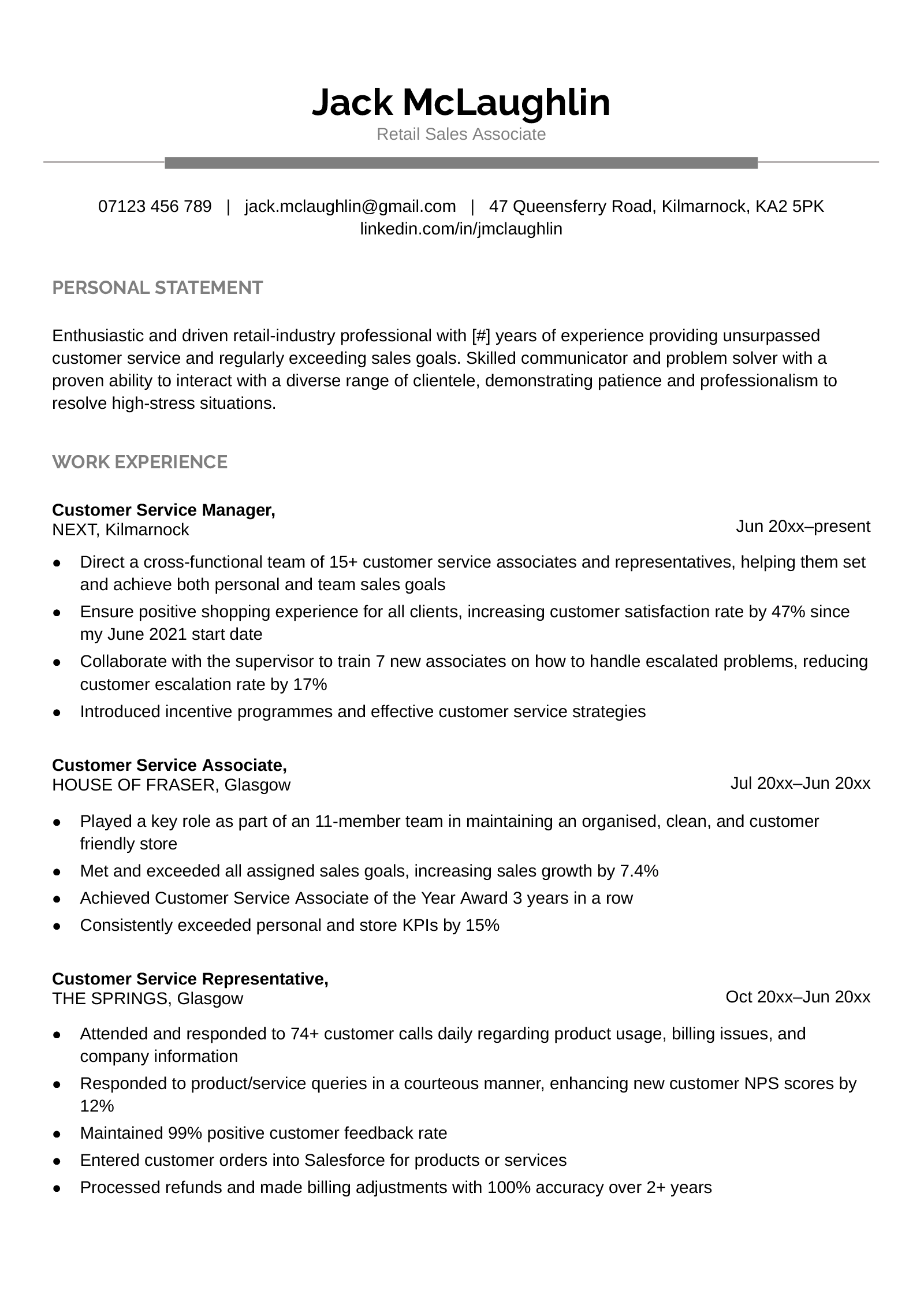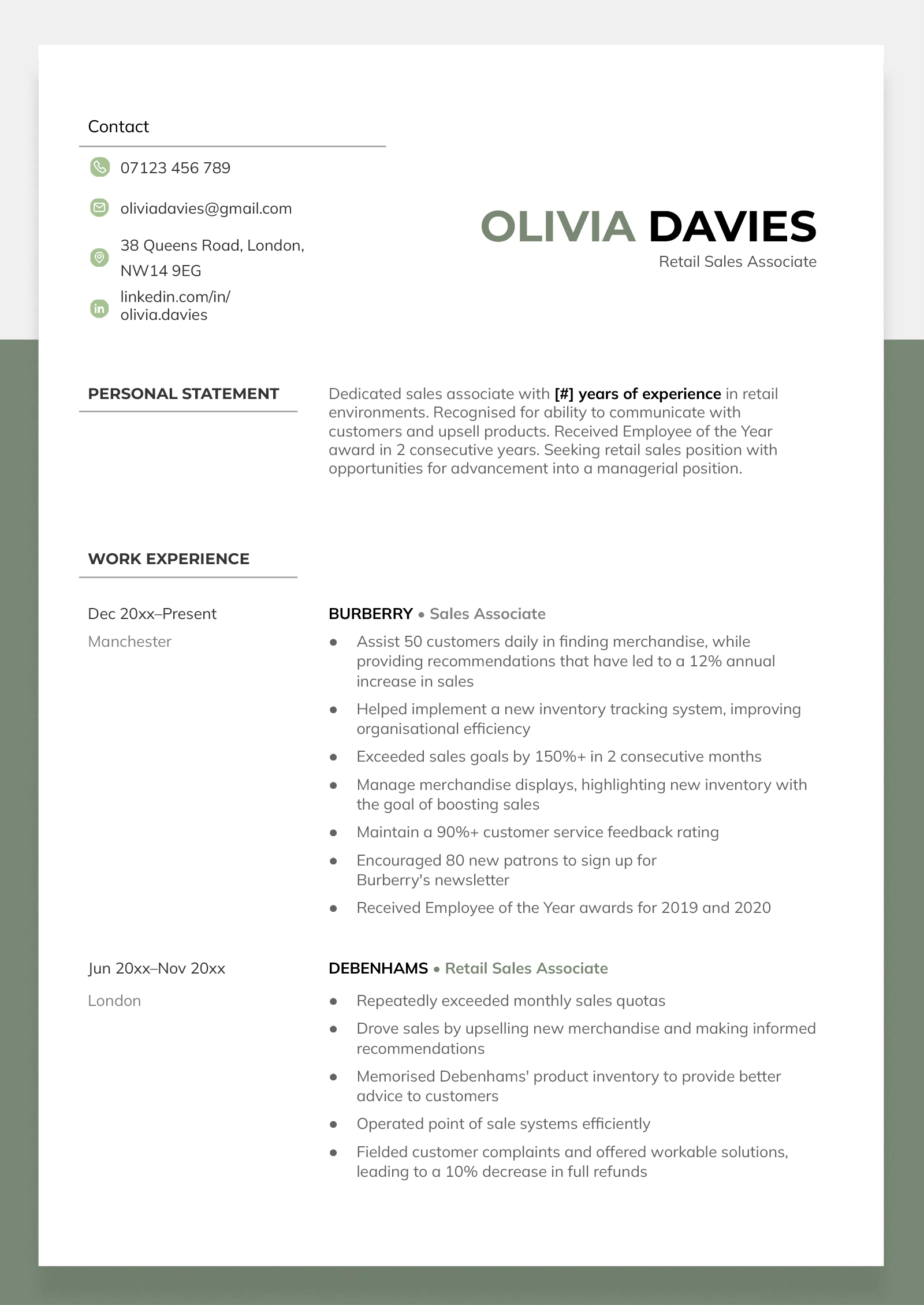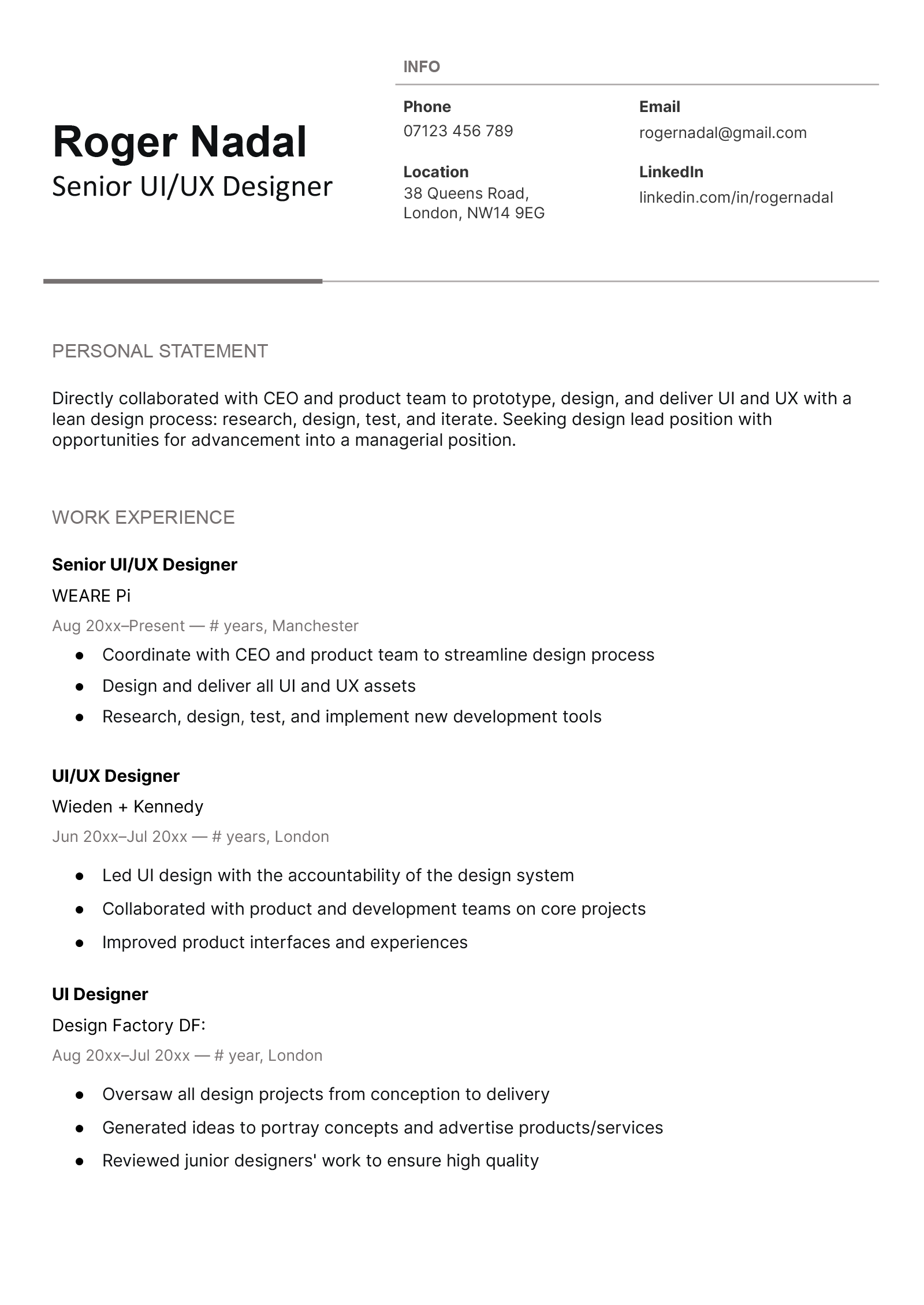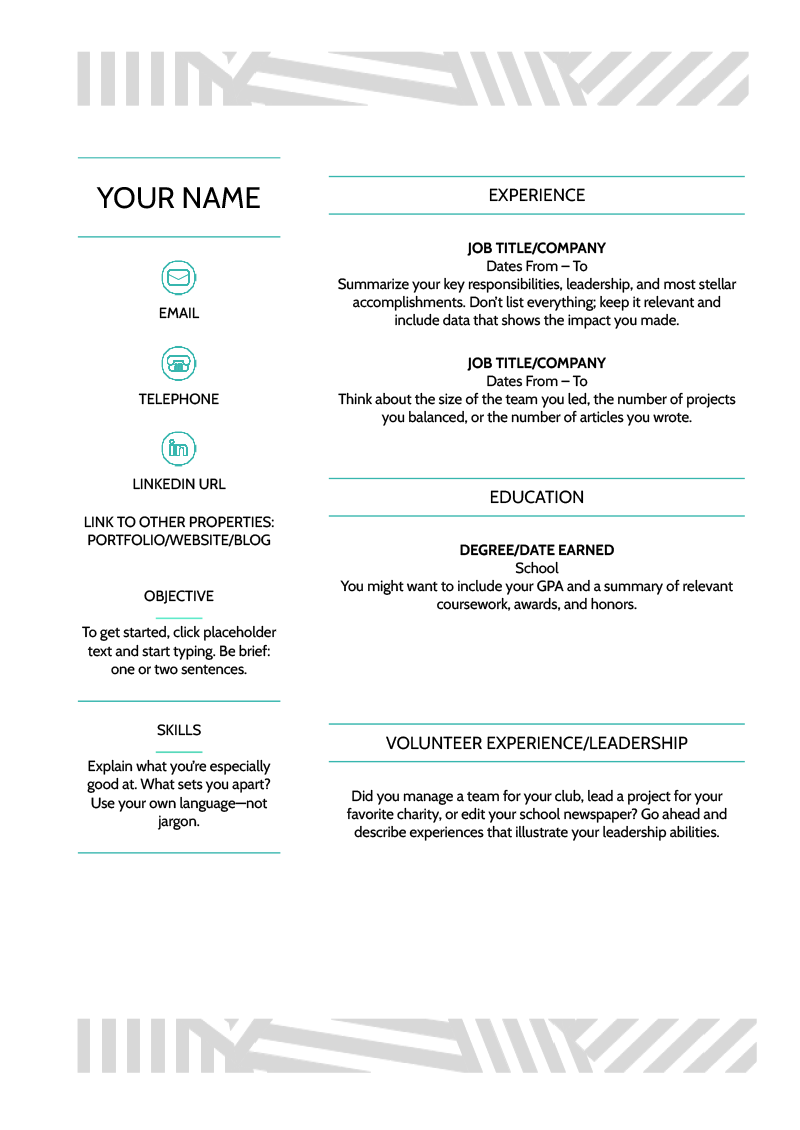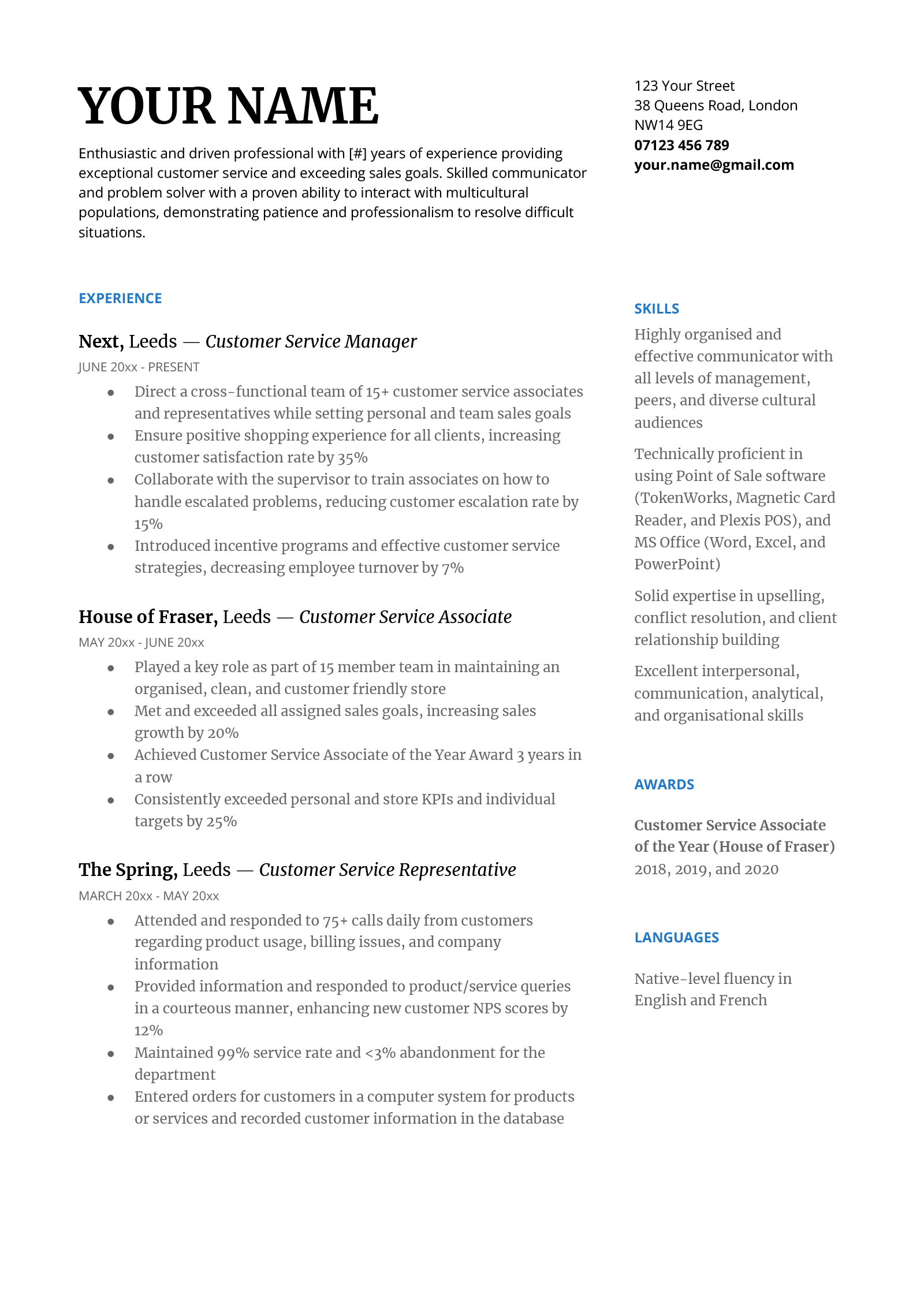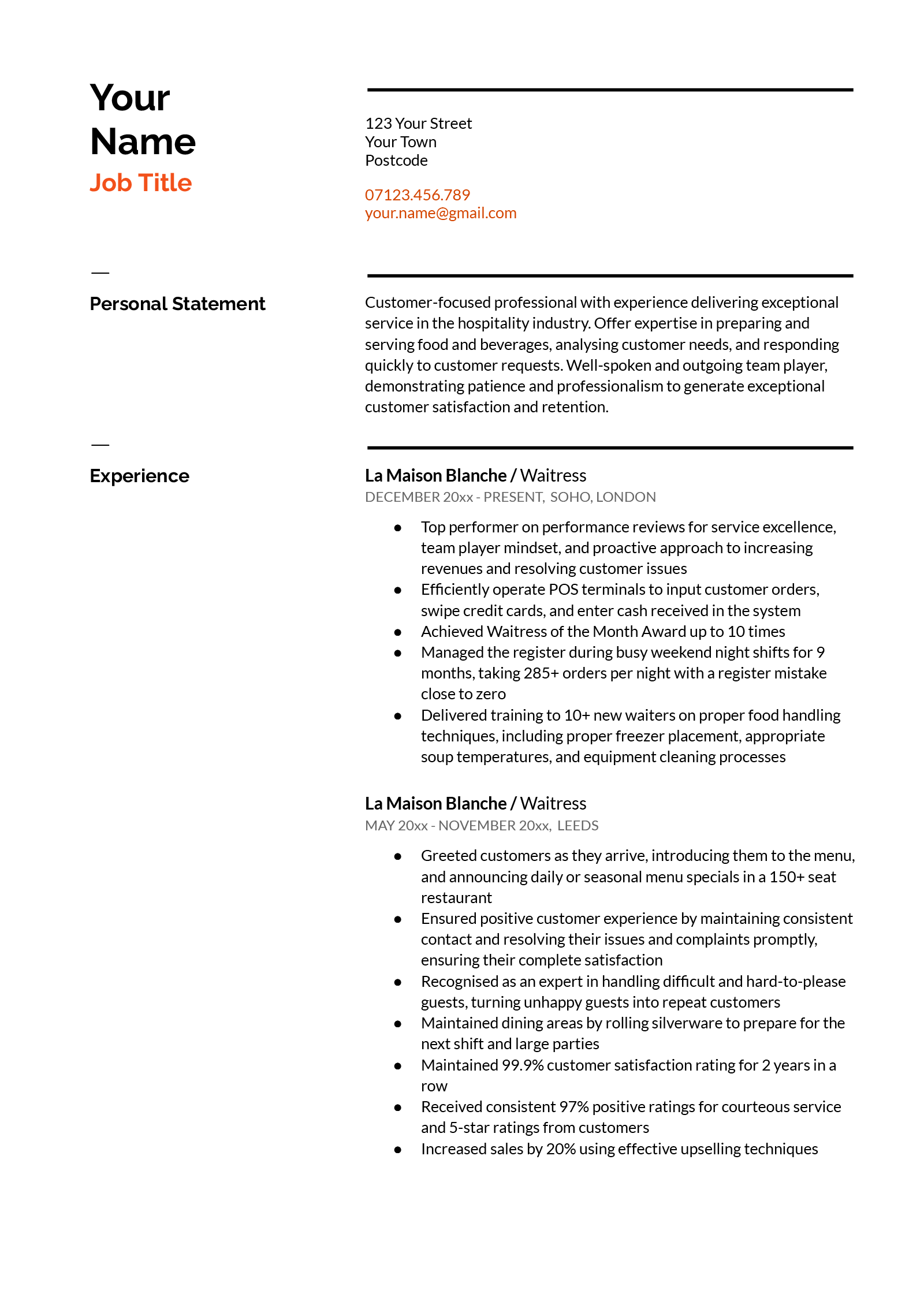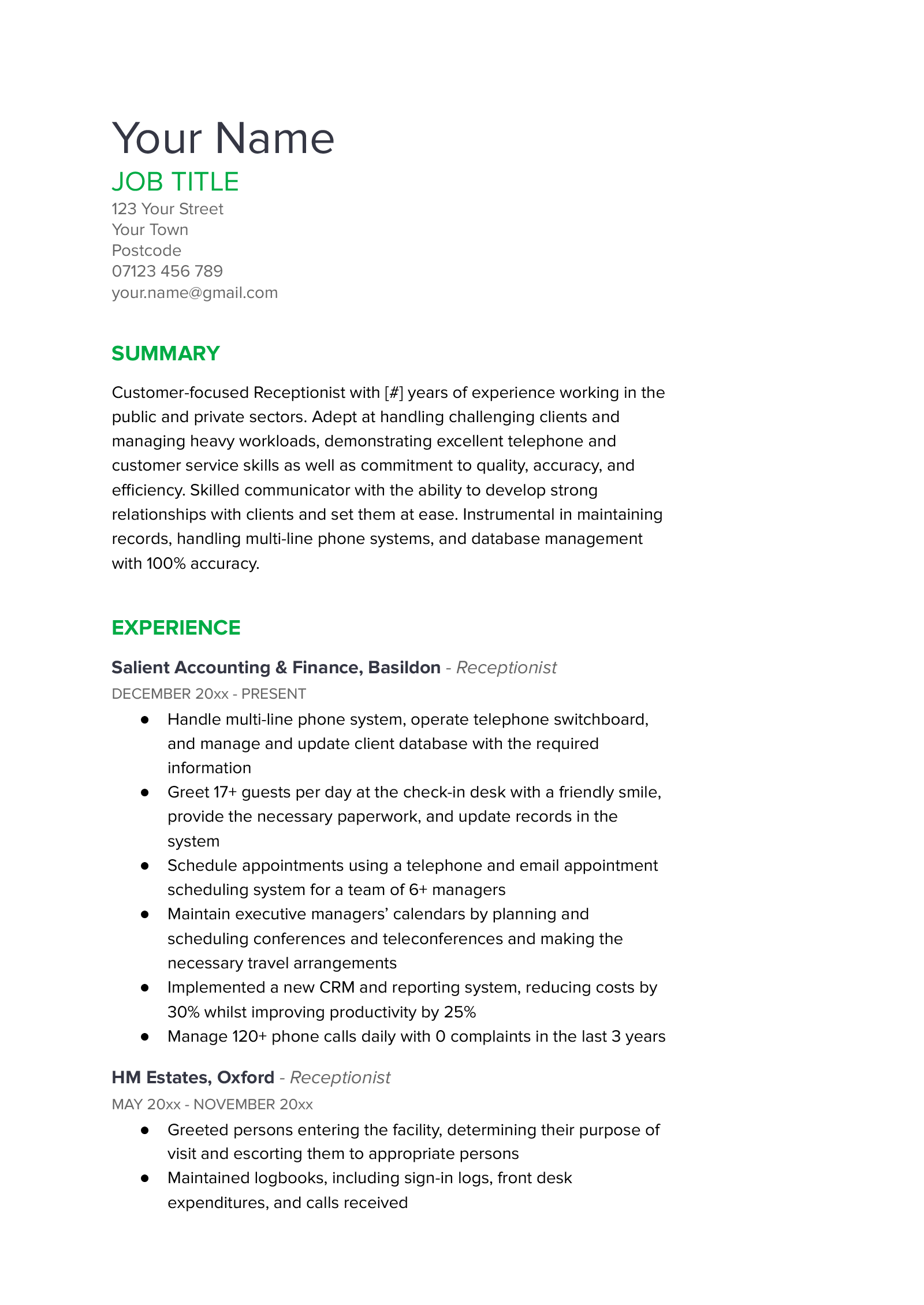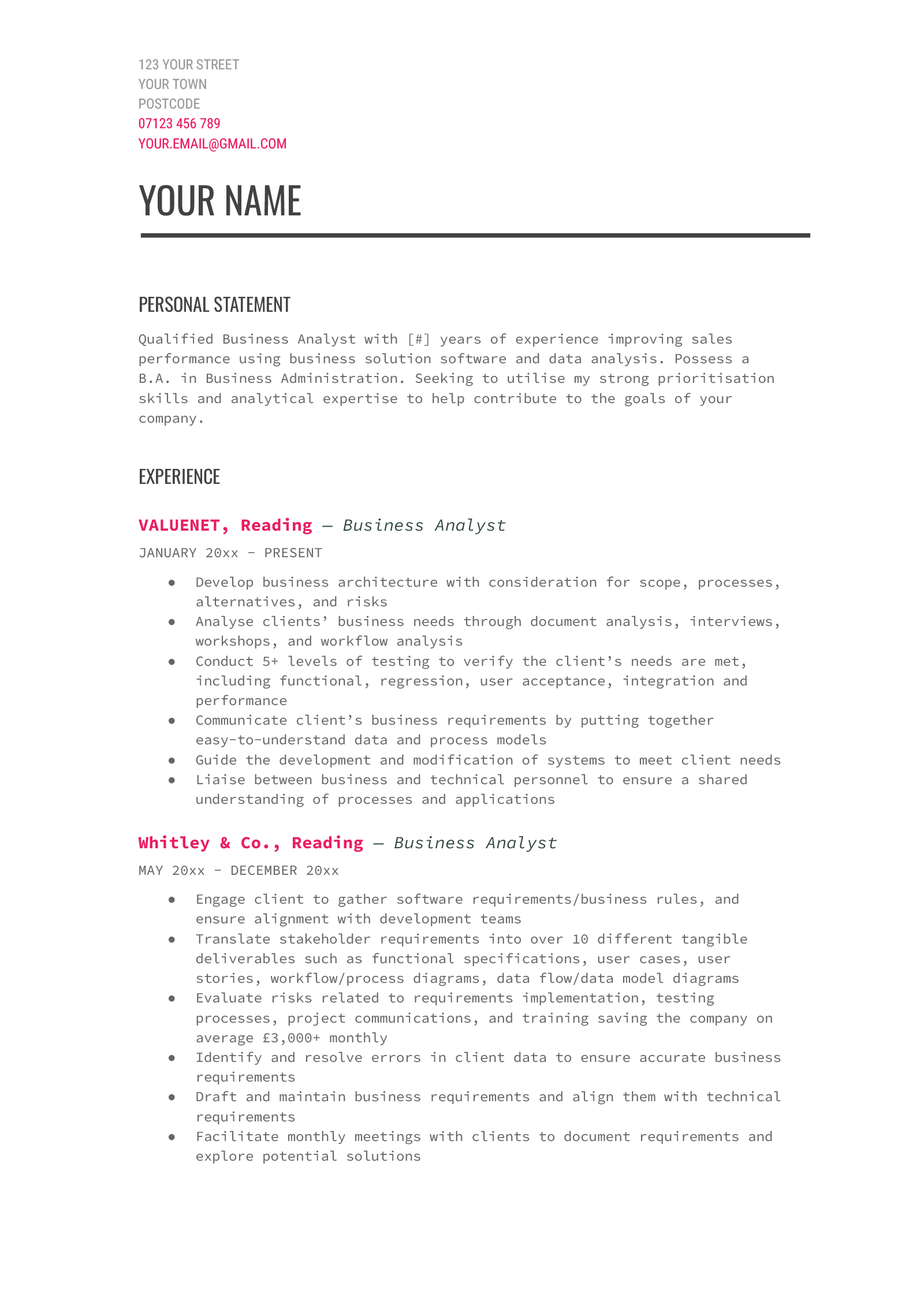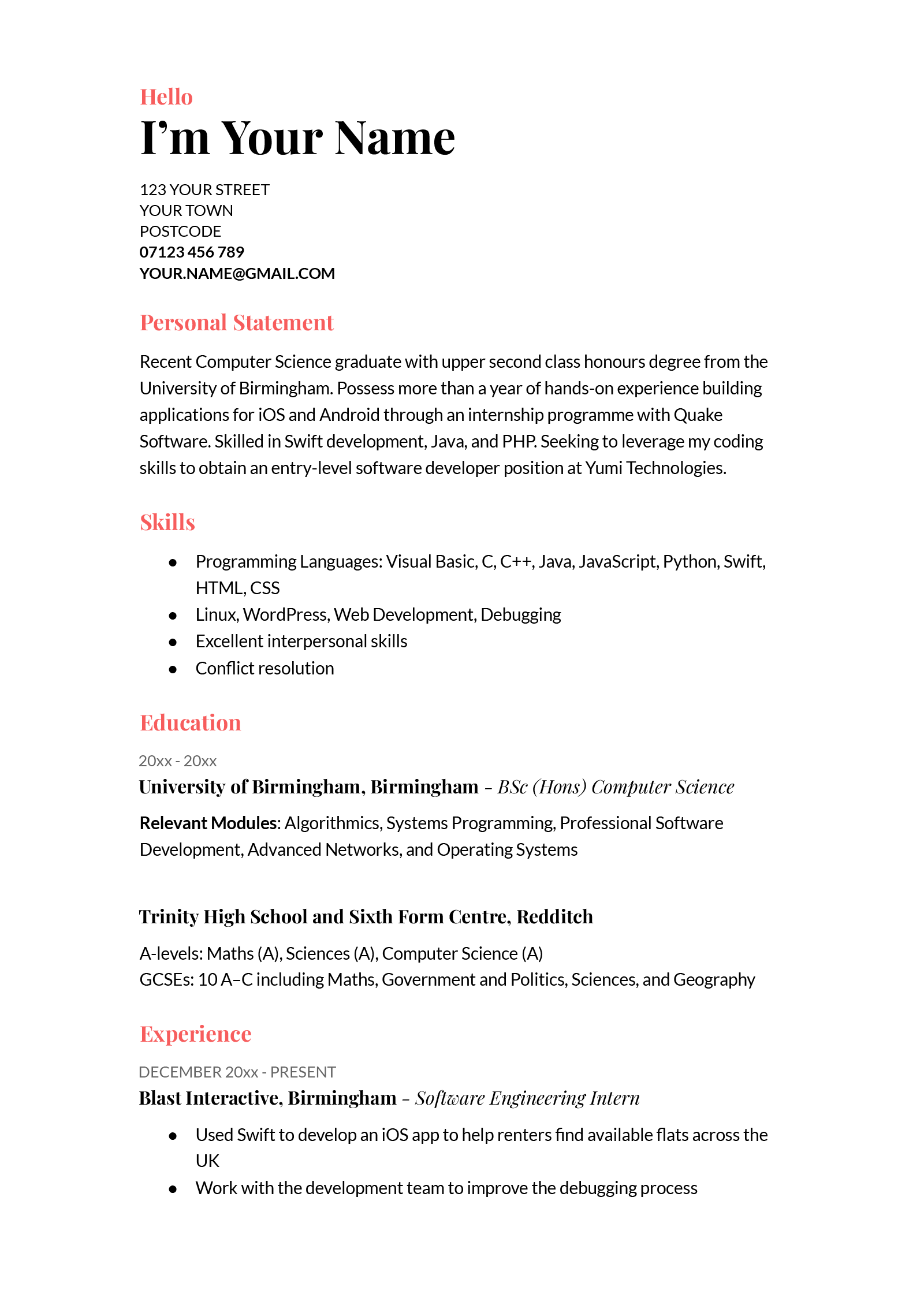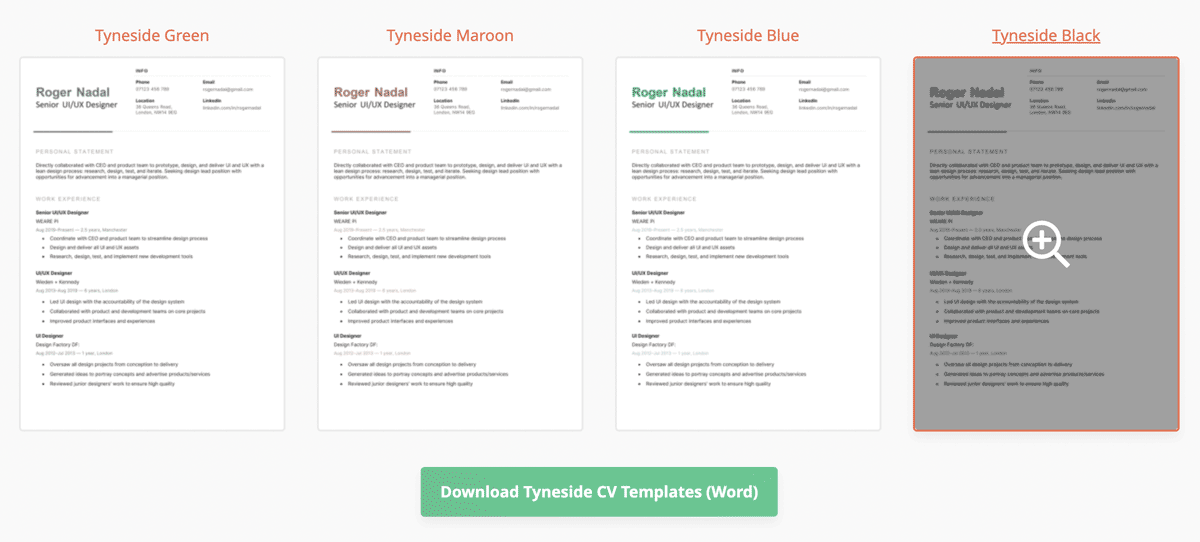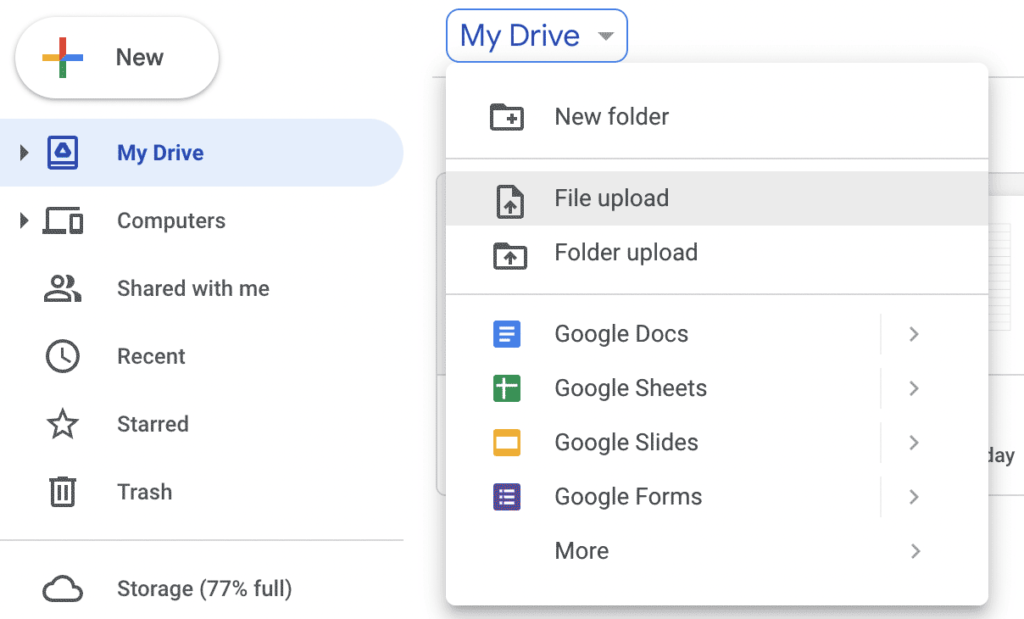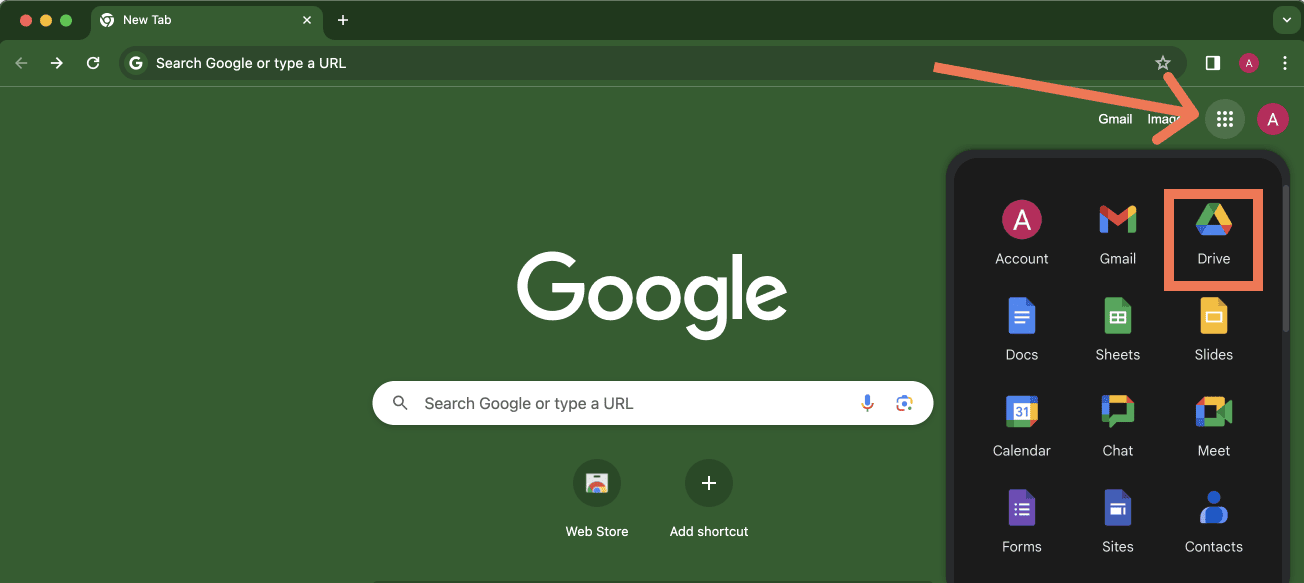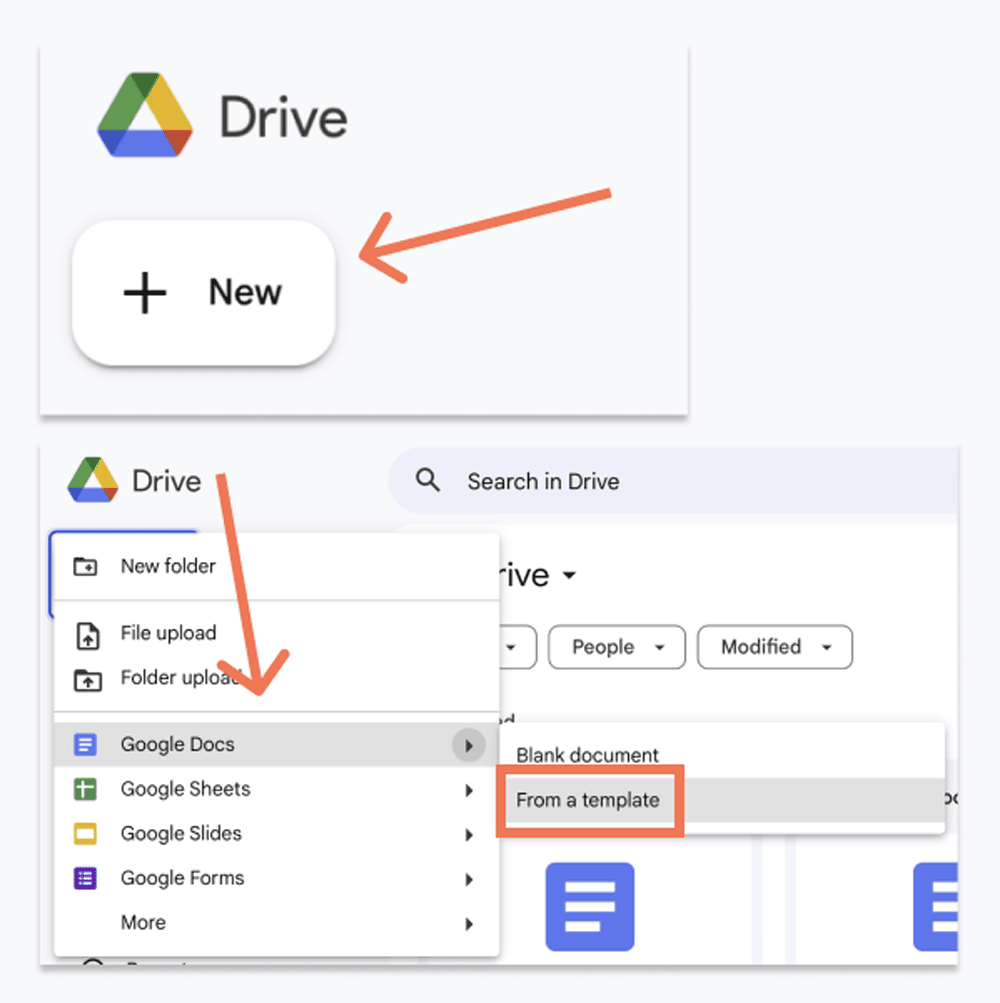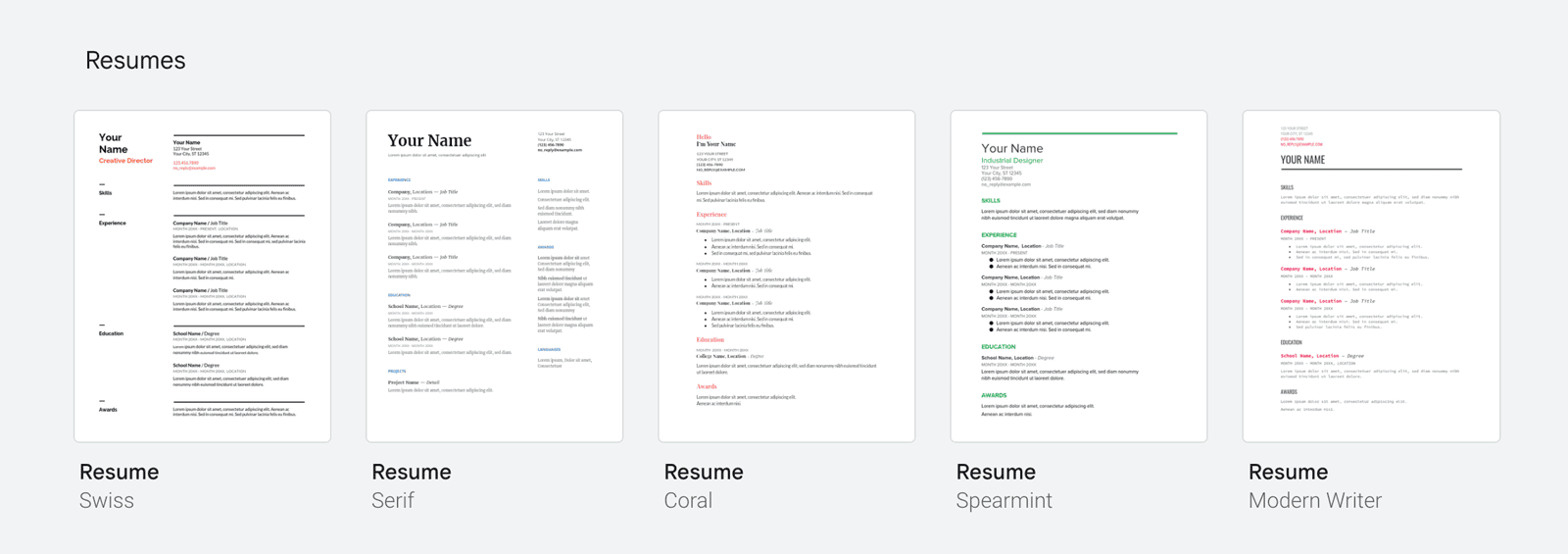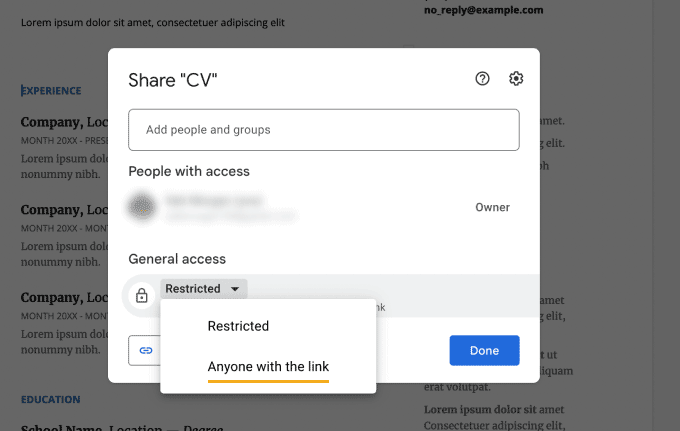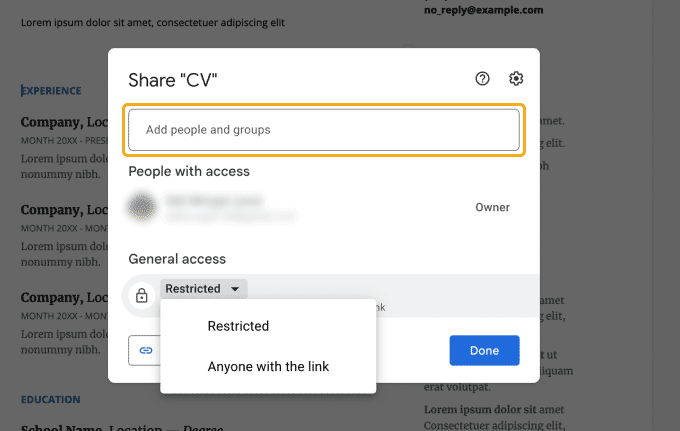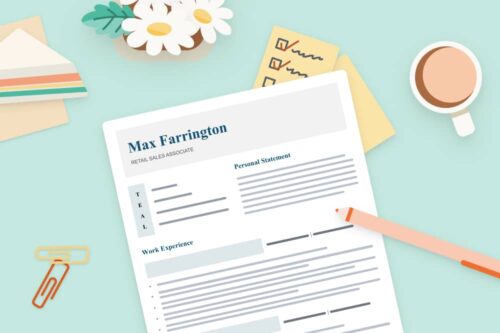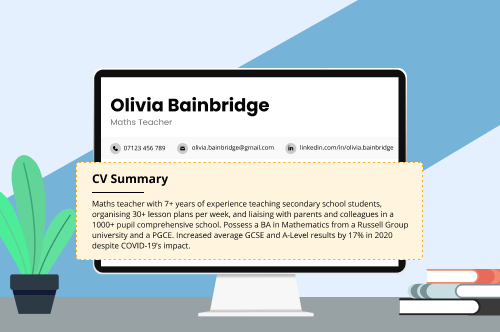Google Docs is a great platform for polishing off your CV — especially if you don’t have access to Microsoft Word. So here are our favourite Google Docs CV templates that can help you find a job in any industry, including:
- free CV templates that work with Google Docs
- Google’s free CV templates
- Google Docs CV templates you can buy
4 free CV templates that work with Google Docs
Google has some very basic CV templates — which are professional but won’t help you write a CV that stands out. Also, with only five templates to choose from, there’s a good chance that other people who apply for your target role will use the same template you did.
So here are four of the best CV templates that you can open and edit in Google Docs without spending a single penny:
Below we also show you how to add any third-party template to Google Docs so you can customise it for your application without buying Microsoft Word.
1. Severn
The Severn Google Docs CV template features a linear CV header design to make your name and contact information stand out to employers:
Edit CV Template in Google Docs
Remember to customise the Severn template to fit your skills and experience. And if you use this CV, write your cover letter in the matching Severn Google Docs cover letter template to help the recruiter keep your application in order.
2. Stirling
This free Google Docs CV template literally makes your CV stand out with a creative border that provides a 3D illusion:
Edit CV Template in Google Docs
The Stirling is a great example of a standard CV template for UK job applicants, but you can reorder the sections however you need to. For instance, if you’re targeting a job that you have the skills for, but your experience doesn’t quite fit, write a detailed skills section and move it to the first page.
When you apply for a job with the Stirling CV template, use the matching Stirling Google Docs cover letter template to show your attention to detail.
3. Tyneside
With its professional look and clean design elements, the Tyneside is suited to both casual and buttoned-up professions.
Edit CV Template in Google Docs
The Tyneside’s minimalist style makes it easy to personalise on Google Docs. The template uses a traditional format, with work experience before the education section. But if you’re a recent graduate or school leaver, you can easily swap the headers to make up for a lack of work experience.
4. Basic
When you’re searching for a free Google Docs CV template, you’ll find many options — but many will be hard to use. The Basic template from Process Street below is one of the more user-friendly options we’ve found:
Edit CV Template in Google Docs
This template opens in Google Docs as one page, but you can copy and paste the work experience section onto a second page to make your CV the right length. Also, if you want to remove any of the sections completely without messing up your formatting, just:
- select it along with all the other sections in its column
- right-click and choose ‘Merge cells’ from the drop-down menu
- delete the section you don’t need
If you don’t have the time or know-how to fiddle with formatting in Google Docs, use a CV builder to make your CV with AI that keeps your formatting professional no matter what changes you make:
5 Google Docs CV templates you can use for free
Google offers five free resume templates designed for US job applications. We’ve turned them into CVs with UK formatting so you can use them to find a great job.
1. Serif Google Docs CV template
Here’s our customer service CV example laid out in Google’s Serif CV template. Click the green button below the picture to edit it in Google Docs for free:
Edit CV Template in Google Docs
The Serif template shows both your skills and work experience on the first page of your CV. Doing so is a good idea if you’re a recent graduate or are changing careers and don’t have work experience that’s 100% relevant to the job you want.
This template is the most difficult of Google’s CV templates to customise — but you can follow these steps to add a second page if you want to use the original template.
To turn a one-page Google Docs resume into a two-page CV:
- copy everything from the experience and skills down
- click the bottom of the first page, and hit enter until a second page appears
- paste the information you copied onto the second page
- select all the information on the second page
- right click and choose ‘Merge cells’ from the drop-down menu to eliminate the sidebar on the right
- delete and/or rename the sections as needed
Additionally, Serif includes a dedicated CV section for your foreign language skills. But if you don’t speak multiple languages, you can change that section to highlight other job-specific information, such as your qualifications or publications.
2. Swiss Google Docs CV template
Google’s Swiss CV template is useful for any type of job application, so we put our waitress CV example in it:
Edit CV Template in Google Docs
To customise the template for your application, all you need to do is cut and paste the sections per your requirements.
We suggest you keep the personal statement at the top, though. A personal statement summarises your CV so the recruiter knows you’re qualified at a glance.
3. Spearmint Google Docs CV template
The Google Docs Spearmint CV template is easy to use. Just fill in your information and change the sections however you like, and the template will naturally move to a second page.
Here’s an example of how this template works with information taken from our receptionist CV sample:
Edit CV Template in Google Docs
The original Spearmint template features a CV skills section at the top, but we replaced it with a CV summary. We also added a hobbies and interests section at the bottom of the second page so you can give UK employers a more complete picture of what type of employee you’d be.
4. Modern Writer Google Docs CV template
The Modern Writer CV template uses a typewriter-style serif font, which is a CV-appropriate font with a little more personality, yet still polished enough for more serious industries. We tested out this template with our business analyst CV example below:
Edit CV Template in Google Docs
You can either copy our template by clicking the button above, or edit the original yourself — rearranging the sections is as simple as copying and pasting.
5. Coral Google Docs CV template
The Coral CV template is unique because it starts with a cheerful ‘Hello, I’m [Your Name]’ as a title. This is what it looks like with information from our graduate CV template:
Edit CV Template in Google Docs
When we customised this sample, we added a personal statement at the top. However, we kept the original template’s order of skills, education section, and then work history to show how to organise a CV using the skills-based format, which emphasises abilities over experience.
You can change this CV layout just as easily by copying any section, pasting it where you want, and renaming it.
3 good Google Docs CV templates you can buy
If you’re willing to pay for a Google Docs CV template, there are many designs available for purchase online. Below are three good options.
You can also use a CV maker to create your CV online. Just download the finished document as a Word file or PDF.
1. The Emerson Finance CV
This is the Emerson Finance CV, which you can purchase as a Google Docs file from Get Landed:
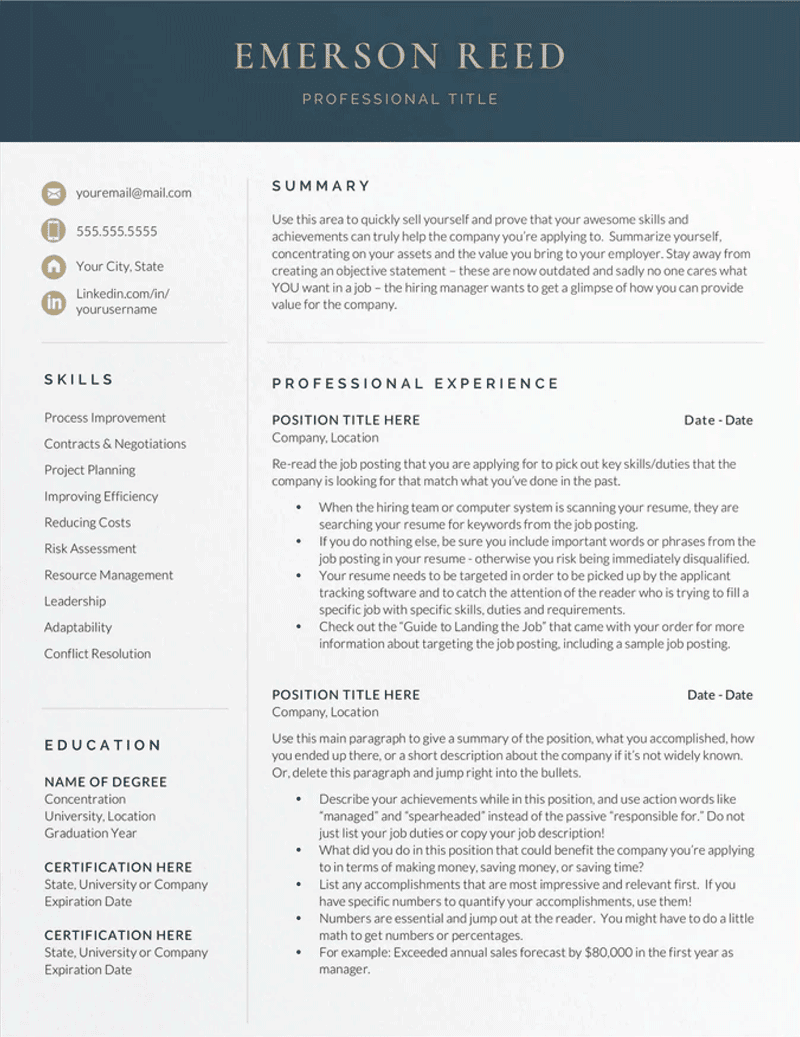
There’s some CV-versus-resume confusion between the title and template description, and the contact information is formatted for the US. But the template includes up to five pages and is fully customisable, so if you’re willing to put in a little editing work, you can use it to make your CV.
2. The Alice from NewLondonStudio
Here’s a well-designed Google Docs CV template from NewLondonStudio:
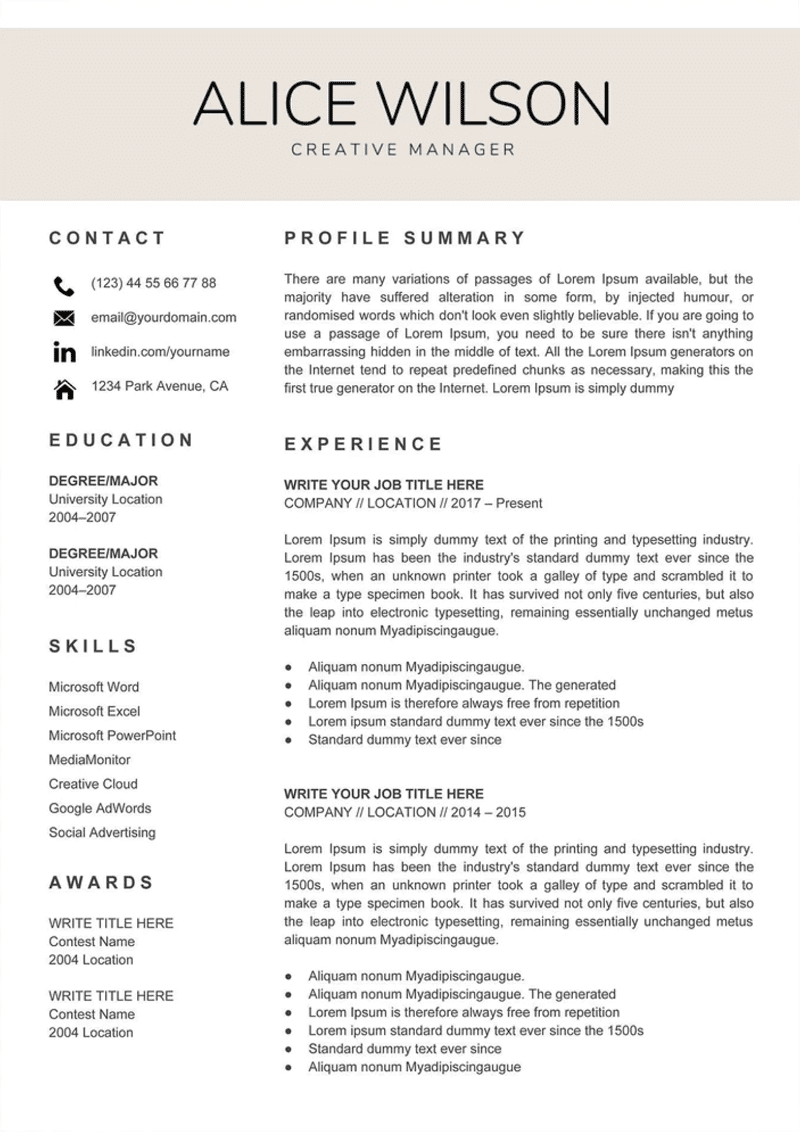
If you use this template, remember to choose the multi-page option to add every section of a traditional CV.
3. The Amber from CreativeLandStudio
Below is a simple but elegant Google Docs CV Template designed by CreativeLandStudio and available for purchase on Etsy:
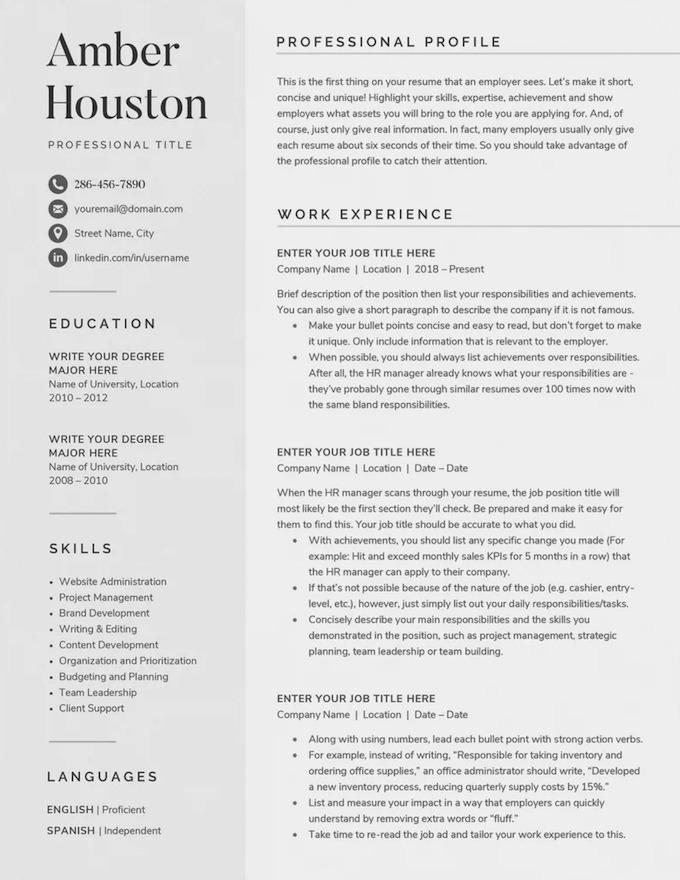
The above template bundle is labelled as a resume, but it includes two-page and three-page files as well as A4-sized documents that fit the CV formatting standards in the UK. It also features a matching cover letter template and references page.
How to add a CV template to Google Docs
If you’ve found a third-party Microsoft Word CV template but don’t have Word, you can still use it by uploading it to Google Docs. Here’s how to do so:
1. Download your template to your desktop.
2. Sign into Google Drive and select ‘File upload’ from the ‘My Drive’ drop-down menu at the top of the page.
3. Select the CV template file and then click ‘Upload.’ It’ll then upload to your Drive.
4. Double-click the template on your Drive to open it in Google Docs.
5. You can now edit your Google Docs CV template.
After editing your CV, download it as a .docx or .pdf file (File > Download > Microsoft Word/PDF Document) or share it directly with the employer by using the Share button in the top right corner of the window.
Frequently asked questions about using a CV template in Google Docs
Here are answers to three of the most common questions asked about Google Docs CVs:
- How do you find CV templates in Google Drive?
- What is the best Google Docs CV template for a student?
- Will my Google Docs CV template pass an application tracking system?
- Is it unprofessional to send my CV as a Google Doc?
1. How do you find CV templates in Google Drive
The easiest way to find Google’s CV templates is to bookmark the link to the Google Docs template gallery. And here’s how to find Google Docs CV templates in case you lose your bookmark:
First, open a Google browser, click on the apps icon in the top-right corner, and then click the Google Drive icon.
Second, navigate to New → Google Docs → From a template.
Third, scroll down to find the ‘Resumes’ section.
2. What is the best Google Docs CV template for a student?
Which of the Google Docs CV templates is best for you as a student depends on your experience and the type of job you’re targeting. However, if you have minimal experience and are seeking part-time student work or a graduate job, then Serif is a great choice.
Serif features three additional CV sections (Projects, Awards, and Languages) that you won’t find on every CV template. These are great for padding out your CV early on in your career and will divert the recruiters’ attention away from your lack of formal work experience.
You can also customise these additional section headings to highlight other relevant information. For example, you could switch ‘Languages’ with a ‘Volunteer Experience’ or ‘Certifications’ section.
If you’re really concerned about your lack of work experience, you can also consider switching the Experience and Education sections, so that your Education section comes first. This approach is particularly useful if you’ve just completed a degree that’s highly relevant to your field (e.g., a BA in Journalism for a PR role).
You can also use a third-party CV template for students and upload it to Google Drive.
3. Will my Google Docs CV template pass an application tracking system?
A Google Docs CV template should pass an ATS scan.
An ATS scans your CV for job-specific keywords that suggest you’re qualified for the open position. So it’s important to use a clean, widely supported font that the ATS will recognise.
The main fonts used in Google Docs CV templates are Lato, Merriweather, Playfair Display, Proxima Source Code Pro, Oswald, and Roboto. Though these fonts are less widely used than standard fonts like Arial, Times New Roman, and Verdana, they are widely supported and highly likely to pass an ATS scan.
Make your CV ATS friendly by writing in plain, scannable English and using straightforward section headers that the system can recognise with ease (e.g., call it ‘Work Experience’ or ‘Work History’ not ‘Notches in My Belt’).
4. Is it unprofessional to send my CV as a Google Doc?
Google Workspace is a popular alternative to Microsoft Word that most, if not all, employers are familiar with. So it’s both acceptable and professional to send your CV as a Google Docs link.
This said, there are a couple of things you should consider before submitting your CV as a Google Docs link:
Submitting your CV as a .doc or PDF file is standard practice
Employers will generally expect you to submit your CV as a Word or PDF file, and some may be surprised to see that you’ve sent them a link to a Google Docs file.
The employer will still be able to download your CV as a .doc or a PDF to read it offline or upload it to an ATS. However, you’re creating more work for them at their end, which some employers might not appreciate.
Make sure they have permission to view the document
Nothing undermines the hard work you put into your CV like sending the employer a dead link. Busy employers might not even have the time to email you and request access, and your job application will hit a dead end.
When you share your Google Docs CV link with the employer, make sure you’ve checked ‘Anyone with the link’ under General Access. This’ll allow the employer to open your Google link and share it with their colleagues if they need to discuss your application.
By the way, ‘Anyone with the link’ means exactly what it says — anyone the employer shares the link with will be able to see your CV. If you’re concerned about your privacy, you can also give just the employer access by adding their email:
More FAQs to help you with your CV
Here are the answers to a few more common CV-making questions you might have: