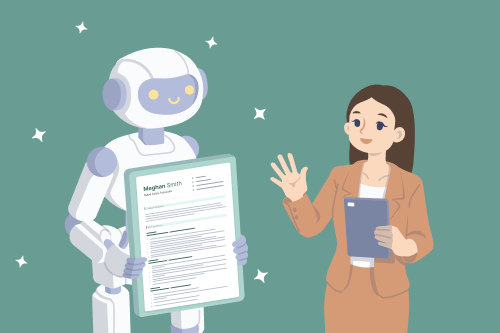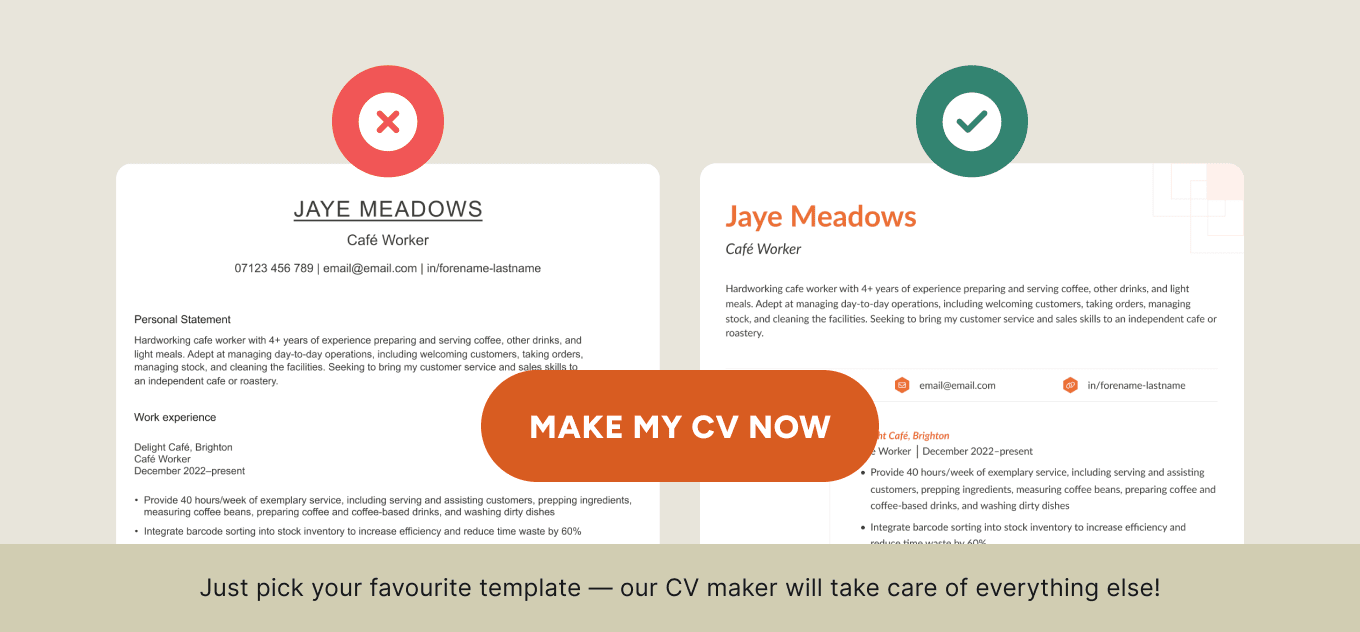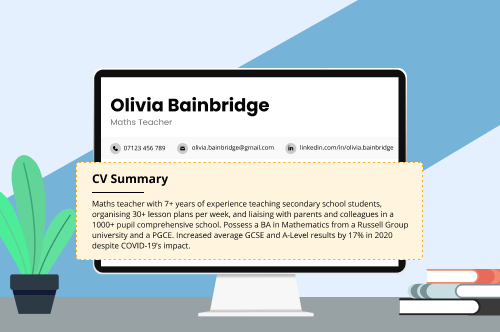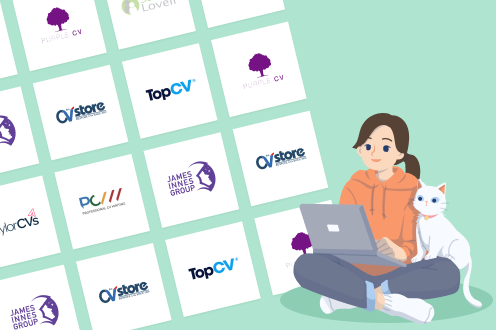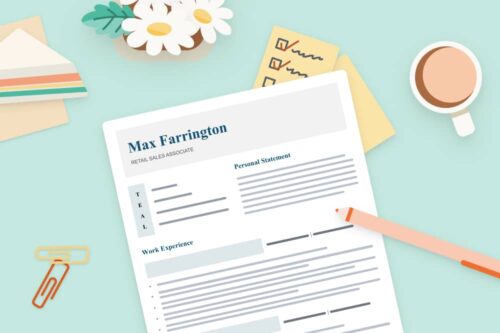Sending out job applications can be a frustrating process. You notice the job opportunity early, write a great CV, and compose a compelling cover letter explaining why you’re the best available candidate.
And then, you hear nothing back from the hiring manager.
In truth, your job application might not have even reached the hiring manager because your CV wasn’t ATS-friendly.
What is an applicant tracking system (ATS)?
An applicant tracking system (ATS) is a type of recruitment software that employers use to filter out unqualified job candidates.
ATS software scans CVs for specific information the employer is looking for and filters out applications that don’t meet the minimum job requirements. This way, the employer only needs to review applications from qualified candidates.
Depending on the software and the criteria set out by the employer, an ATS may look for several different things on your CV, including:
- industry-specific keywords
- relevant job titles
- years of experience
- personal information (e.g., your location)
- formal qualifications
Having the right information on your CV is crucial to having your job application pass an ATS. However, in a survey by Harvard Business School, 88% of employers confirmed that their systems have thrown out qualified applicants for highly skilled jobs.
Why your CV isn't passing the ATS
- Unusual keyword phrasing
- CV font isn’t compatible
- Personal information isn’t clearly visible
- Employment dates missing
- Non-standard job titles
- Spelling mistakes
- Incorrect file format
To increase your chances of passing an ATS, use a high-quality CV maker that produces CVs designed for easy scanning by HR software.
ATS CV template download
Here’s a software-suitable ATS CV template you can use to ensure that your application reaches the hiring manager:
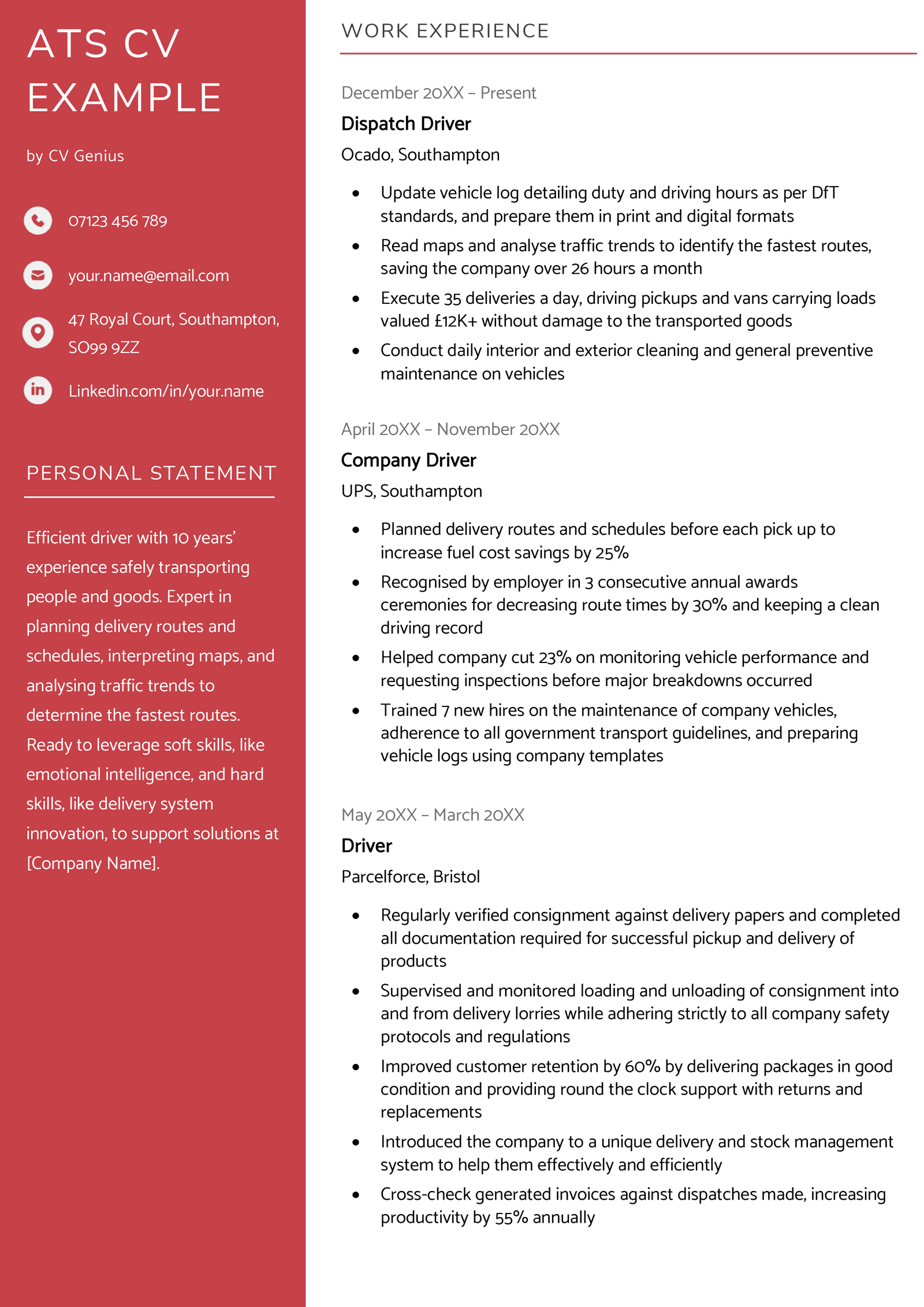
You should also make sure that your cover letter is appropriately formatted for an ATS. Make no mistakes by using a smart cover letter builder that suggests readily optimised content.
How to write an ATS-friendly CV
To guarantee that your job application will be looked at by a human manager, you’ll need to write an ATS CV. Here’s how to write a modern CV that will get you past an ATS:
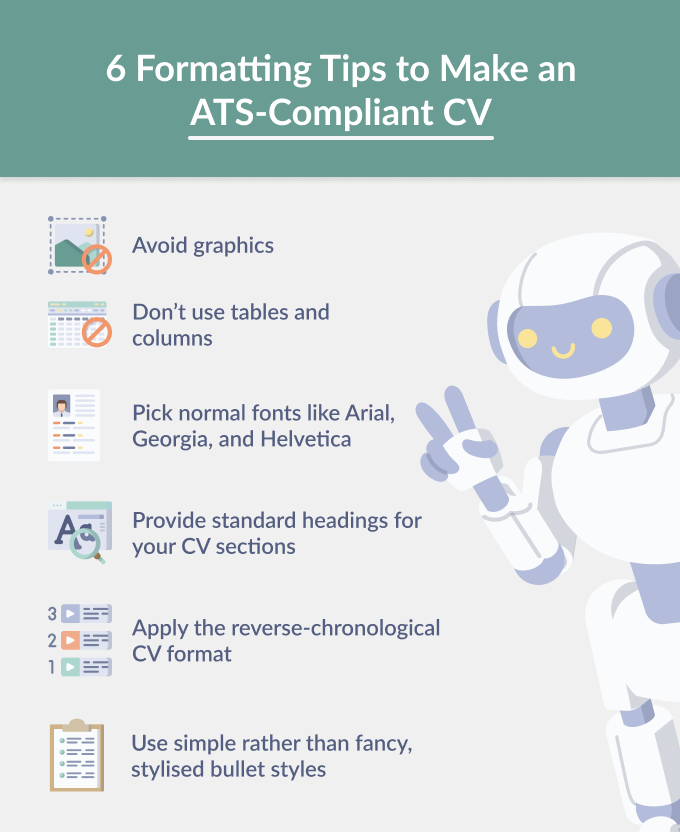
1. Use the right CV format for an ATS
Your CV’s layout plays an important role in determining ATS compatibility. In most cases, the best format for an ATS is the chronological CV format (which, as luck would have it, is also the most common way to organise a CV).
Chronological CVs focus on your work experience section, presenting your relevant experience starting with the most recent job you did.
Most ATS algorithms prioritise work experience, which is easy to check on a chronological CV.
Moreover, each job you add to your work experience section using this format is followed by bullet points detailing your achievements and responsibilities, making it easy for the ATS to relate specific accomplishments to your work history.
Give your CV the best chance of passing an ATS scan by filling it out on a basic CV template with simple formatting — which will also keep the focus on your achievements (rather than CV design skills).
2. Carry out thorough keyword research
Most ATS software works by pulling information from your CV and comparing it with criteria set by the employer. So you’ll need to include the right terms for your skills to get noticed.
Read the job description closely and make a note of the skills, knowledge areas, qualifications, or responsibilities that the employer is asking for. They’ll likely have used the same terms when setting up their ATS.
Identify keywords in the job advert that are frequently used and important to the role.
You might not need exact keyword matches on your CV for them to be noticed, but you should be using common terminology to describe your expertise. Read through your CV after drafting and ask yourself if you’re using plain, straightforward English. Flowery or indirect language can make your CV hard to read.
Optimised with keywords
- Delivered 10+ projects monthly using both Agile Software Development and waterfall project delivery methodologies, with a 40% reduction in budget overruns in 1 year
Written in flowery, imprecise language
- Made the noteworthy achievement of orchestrating the successful delivery of an impressive tally of over ten projects each month, accomplishing a substantial 40% decrease in budgetary excesses within the span of a single year
3. Pick easily recognisable fonts
Currently, ATS software can’t read non-standard fonts. So use readable, professional fonts such as Arial, Times New Roman, and Helvetica. With plenty of choices for the best font for your CV, you can make an eye-pleasing, ATS-compliant CV.
If you’re writing your CV on a Google Docs CV template, make sure that the default fonts are ATS-friendly, particularly if you’ve chosen a more creative design.
4. Use simple design elements
While creating a visually impressive CV with various flashy elements might be great for demonstrating your design skills, it won’t pass an ATS.
ATS software can’t interpret graphics and may think some of your information is missing or doesn’t match the job description. By leaving images off your CV, you can help ensure that the ATS has an easier time understanding your key skills and work history.
Simple icons on your CV are okay, as long as they’re just highlighting your contact information and section headers.
For the same reason, you should use simple bullet points for organising and highlighting information on your CV. Stylised, or overly complicated bullets can confuse an ATS, making it harder to identify individual achievements and responsibilities.
Looking for a way to create a visually appealing application without jamming the employer’s software? Consider filling out your CV on a modern CV template that couples creative design with simple, ATS-compatible formatting.
5. Check your CV with an ATS scanner
After following the above steps, your CV should be ATS-ready. But to double-check that your CV is ready to beat bots, run it through CV scanning software.
CV scanners
Here are some sites that offer free CV ATS scans and our reviews of the different features they provide:
- Jobscan — This website’s software gives you some feedback for free, but the full report requires a paid subscription.
- CV Scan — CV Scan provides the percentage match score between your CV and the advert for your target job. Your full CV scan report and access to extra features, such as unlimited scans, requires a monthly subscription of £12/month or one-time access to features for £15.
- Resume Worded Resume Scanner — This software gives you a fairly detailed CV review. You’ll need to upgrade to their Pro version to see the full report.
- Cultivated Culture’s Resume Scanner — This tool includes the percentage match between your CV and the job description, but you’ll have to sign up if you want to know more about how to strengthen your CV.
- Resume Go’s Resume Checker — Resume Go’s ATS scanner assesses section reliability, how well you’ve quantified your CV, and whether you have a good balance of skills.
Frequently asked questions about ATS CVs
Still curious about ATS CVs? We’ve got you covered with our answers to the most commonly asked questions about writing ATS-friendly CVs:
1. How do I know if my CV is ATS-friendly?
A good way to know if your CV is ATS-friendly is to use a CV scanner. CV scanning software can give you a guess of how likely your CV is to pass an ATS and provide useful tips to improve your CV, but remember that it’s not a full guarantee. By following formatting tips, like avoiding graphics, unusual fonts, and tables, as well as customising your CV to the job description, you’ll boost the chances of your CV passing the ATS.
2. Where can I find an ATS CV template?
You can find an ATS CV template for free online. For instance, many ATS-compliant CV templates are available, such as the Soho and Severn, two simple CV templates.
3. Does an ATS read PDFs?
Yes, an ATS reads PDFs. While old ATS software wasn’t equipped to handle PDFs, most software today is able to read this file type. Other acceptable file formats for most ATS software include .doc and .docx. But remember to check if your target position specifies a required or preferred file format.